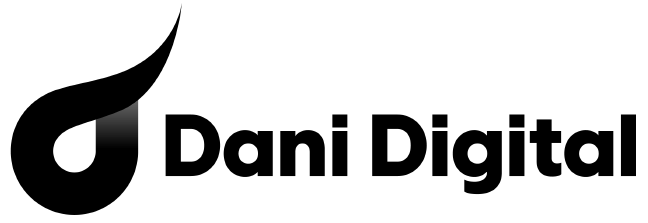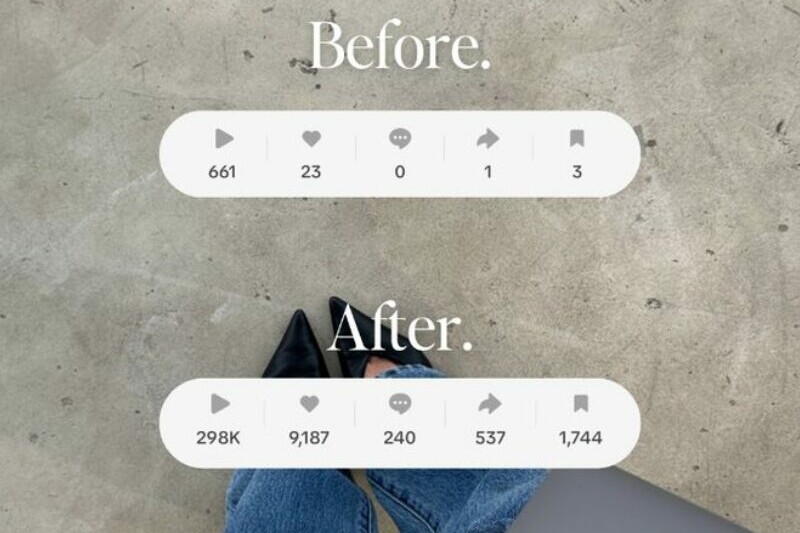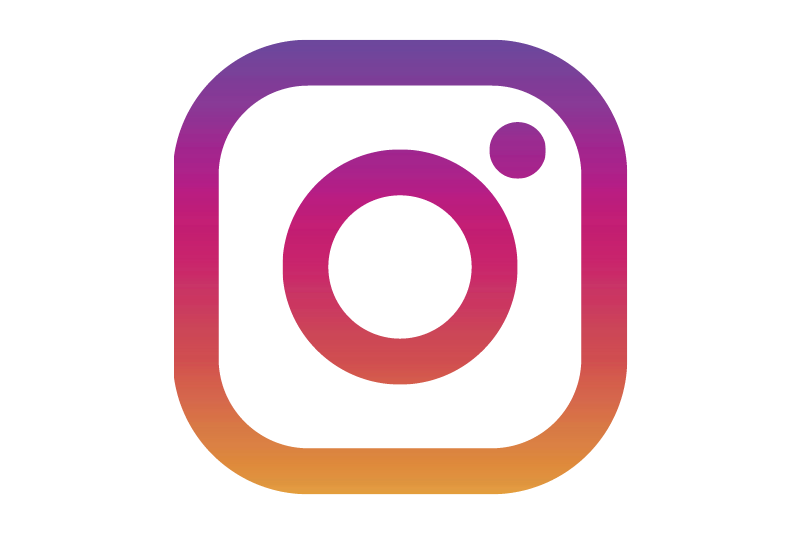We all know Instagram Stories are where the magic happens—those fleeting moments that let you share snippets of your day, promote your brand, or just have a bit of fun. With millions of people watching and creating stories daily, it’s no wonder they’ve become such a massive hit.
But here’s the thing: with so many stories out there, how do you make yours stand out? One of the easiest ways to up your story game is by customising the background. A well-chosen background not only makes your content pop but also adds a personal touch that can captivate your audience’s attention.
In this guide, we’re going to walk you through everything you need to know about how to change the background on an Instagram Story. Whether you’re looking to match your brand colours, create a cohesive aesthetic, or simply jazz up your posts, we’ve got you covered.
Why Change Your Instagram Story Background?
So, why bother understanding how to change the background on an Instagram Story? Well, think of it like this: your story’s background is the canvas, and your content is the masterpiece. Customising that canvas can make a world of difference in how your story is perceived and engaged with.
Benefits of Customising Your Background
First off, customising your background can make your stories look more polished and professional. It shows that you’ve put thought into your content, which can boost your credibility and keep your audience coming back for more. Plus, it’s a great way to make your stories more eye-catching in a sea of sameness.
How a Unique Background Can Make Your Story Stand Out
Imagine scrolling through stories and suddenly hitting one with a vibrant, unique background that immediately grabs your attention. That’s the power of a customised background. It helps your story stand out, making it more likely that viewers will stop, watch, and engage. It’s all about creating that instant visual impact.
Examples of Different Uses
- Branding: Use your brand colours or logo as the background to keep your stories consistent with your overall brand identity. It’s a subtle yet powerful way to reinforce your brand every time someone views your story.
- Aesthetic: If you’re all about that Instagram aesthetic, matching your story background to your feed’s vibe can create a cohesive look. Think soft pastels, bold patterns, or minimalist designs—whatever fits your style.
- Highlighting Content: Sometimes, your content needs a little extra pop. Using a contrasting background can make text, images, or videos stand out more. It’s perfect for announcements, special promotions, or important messages.
Basic Method: Using Instagram’s Built-in Tools:
Alright, let’s start with the basics. Changing your Instagram Story background using Instagram’s built-in tools is as easy as pie. Here’s a step-by-step guide to get you started:
Step-by-Step Guide on Changing the Background Colour Using Instagram’s Default Options
- Open Instagram and Start a New Story
Tap on your profile picture or the camera icon at the top left corner of your screen to start a new story. - Take a Photo or Select One from Your Gallery
You can take a random photo or select any photo from your gallery. Don’t worry; we’re going to cover it up anyway. - Access the Drawing Tool
Tap on the squiggly line icon (the drawing tool) at the top right corner of the screen. - Choose Your Colour
At the bottom of the screen, you’ll see a row of colours. Swipe left to see more options. Tap and hold on a colour to access the colour palette for even more choices. - Fill the Screen with Your Chosen Colour
Once you’ve selected your colour, tap and hold anywhere on the screen. Voila! The entire screen will fill with your chosen background colour. - Add Your Content
Now that you’ve got your perfect background, you can add text, stickers, gifs, or whatever else your heart desires to complete your story.
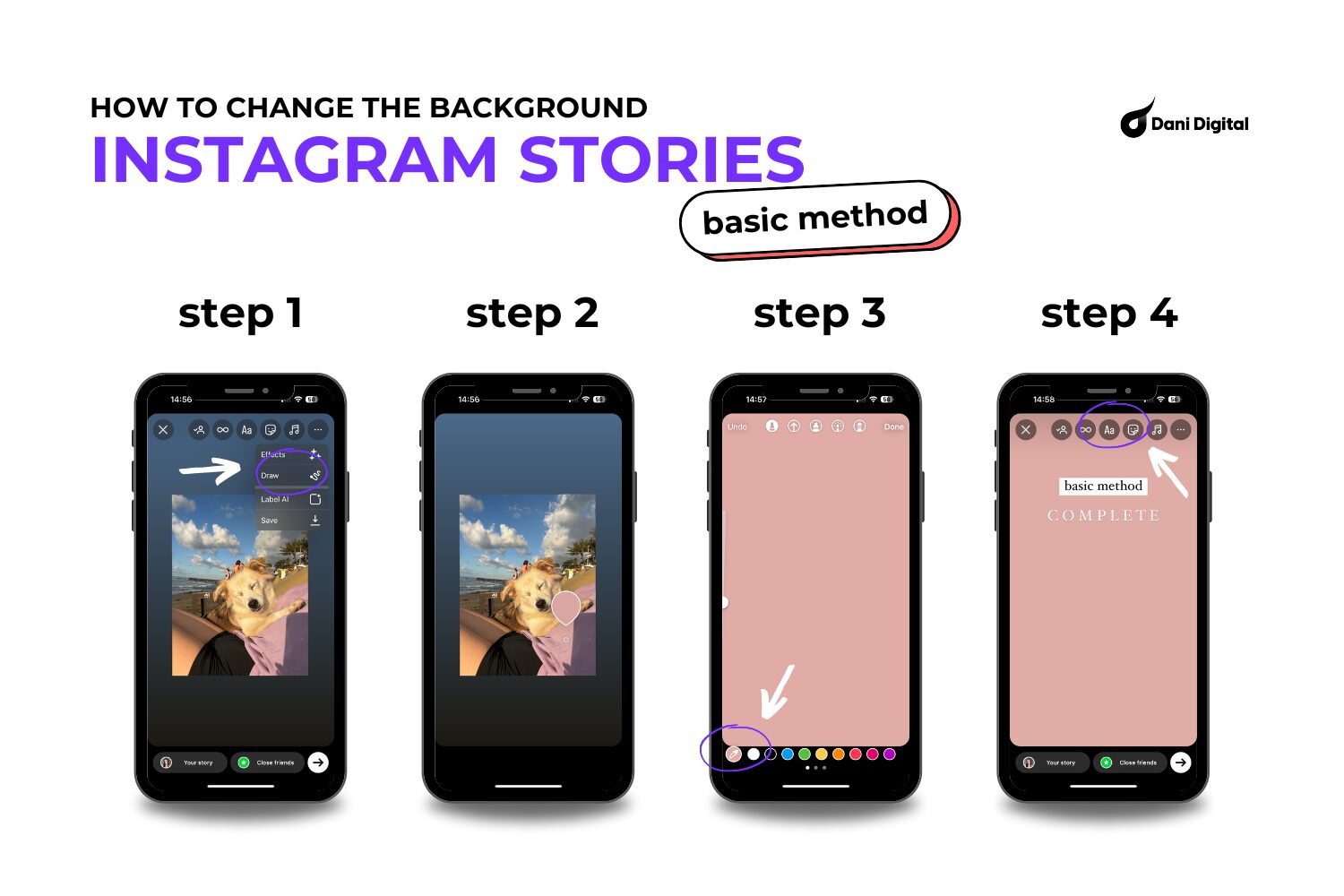
Tips for Choosing the Right Background Colour
- Match Your Brand: Stick with colours that reflect your brand’s identity. This helps maintain a cohesive look and makes your content instantly recognisable.
- Consider Contrast: Choose a background colour that contrasts well with your text and images. This ensures everything is easy to read and stands out.
- Mood and Theme: Think about the mood you want to convey. Bright colours can add energy, while softer tones can create a calm, relaxed vibe.
Changing your Instagram Story background colour using Instagram’s built-in tools is super simple and can make a huge difference in how your story looks and feels. Ready to get more creative? Let’s move on to using custom images!
Advanced Method: Using Custom Images
Ready to take your Instagram Stories to the next level? Let’s talk about using custom images as backgrounds. Here’s how you can do it:
How to Upload a Custom Image as a Background
Using a custom image allows you to personalise your story even more. You can use branded graphics, aesthetic designs, or any image that complements your content. It’s a fantastic way to make your stories pop and stay true to your brand’s vibe.
Step-by-Step Guide for Importing and Setting a Custom Image
- Create or Find Your Custom Background Image
Use design tools like Canva or Photoshop to create a custom background image. Make sure it’s the right dimensions for Instagram Stories (1080 x 1920 pixels). Alternatively, find high-quality images that match your style from free image sites like Unsplash or Pexels. - Save the Image to Your Phone
Once you have your custom image, save it to your phone’s camera roll. - Open Instagram and Start a New Story
Tap on your profile picture or the camera icon at the top left corner of your screen to start a new story. - Swipe Up to Access Your Gallery
Swipe up from the bottom of the screen to open your camera roll. Select your custom image. - Adjust and Add Your Content
Your custom image will now be set as the background. You can pinch to resize or move it around if needed. Add your text, stickers, gifs, and other elements on top of your custom background to complete your story.
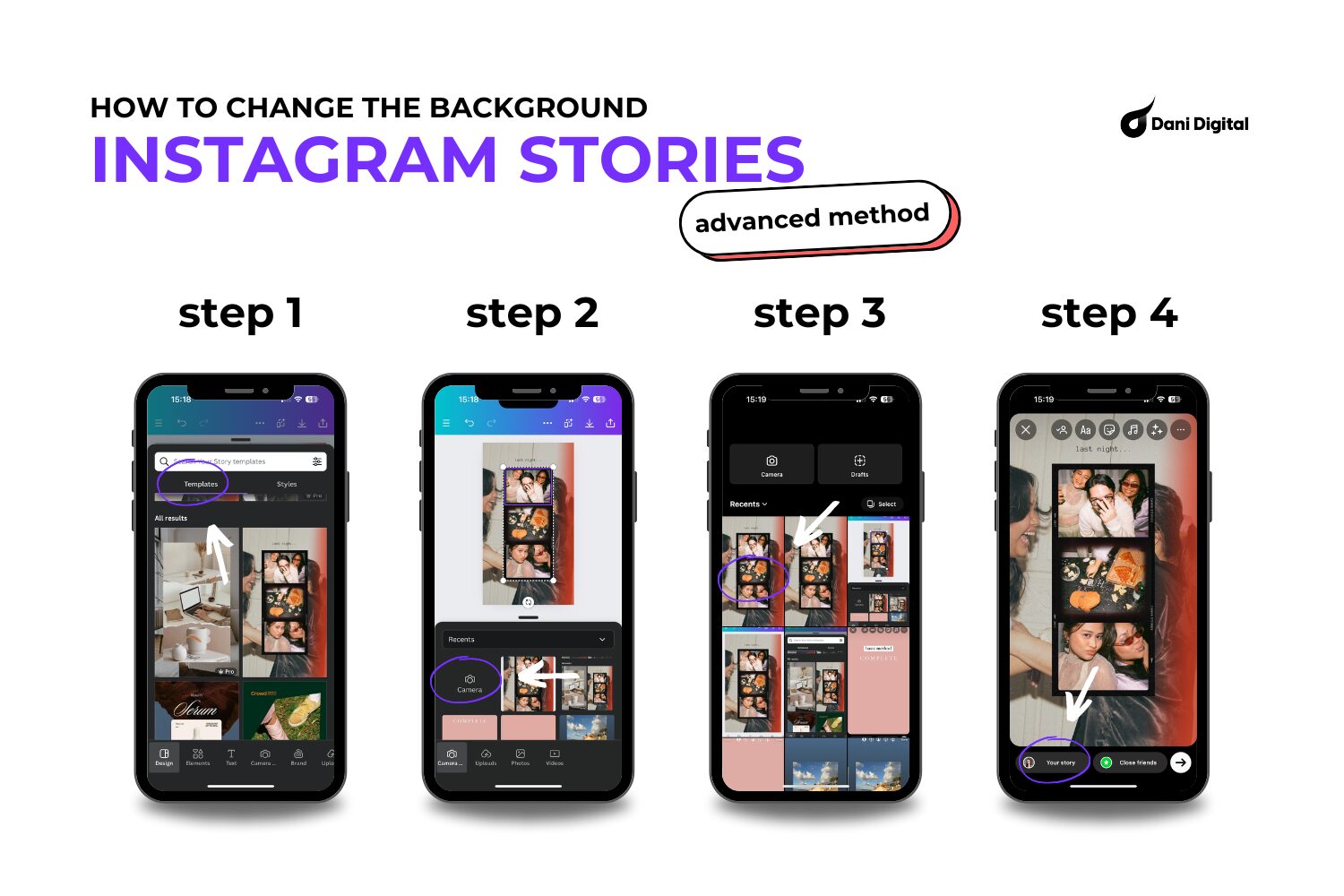
Tips for Creating or Selecting a Suitable Background Image
- Keep It Simple: A busy background can be distracting. Choose something clean and minimalistic to keep the focus on your content.
- Stay On-Brand: Use your brand’s colours, patterns, or elements to create a cohesive look.
- High Resolution: Make sure your image is high resolution. Blurry or pixelated backgrounds can look unprofessional.
Complement Your Content: Your background should enhance, not overpower, your content. Choose colours and designs that complement the overall theme of your story.
Using custom images as backgrounds for your Instagram Stories is a brilliant way to make your content stand out and reflect your unique style. Ready to get even more creative? Let’s explore some third-party apps for ultimate customisation!
Changing the Background Behind a Photo or Video:
Alright, let’s step it up a notch and learn how to change the background behind a photo or video in your Instagram Story. This trick is perfect for adding a pop of colour that makes your content stand out even more. Here’s how you can do it:
Instructions for Adding a Photo or Video and Changing the Background Colour Behind It
Want to highlight your latest snap or video with a custom background colour? No problem. Follow these simple steps to make your content shine.
Step-by-Step Guide with Visuals
- Open Instagram and Start a New Story
Tap on your profile picture or the camera icon at the top left corner of your screen to start a new story. - Add Your Photo or Video
Swipe up to open your camera roll and select the photo or video you want to share. Place it where you want it on the screen. - Create a Background Layer
Tap the sticker icon (the square smiley face on most devices) at the top of the screen. Look for the “photo” sticker option (it’s a picture of your latest photos). Select the same photo or a different one from your gallery to create a duplicate. Resize and move this second photo to cover the entire screen. - Change the Background Colour
Now, tap on the drawing tool (squiggly line/pen icon) and choose your background colour. Tap and hold anywhere on the screen until the colour fills the entire screen, covering the duplicate photo you just added. - Cut Out the Foreground Photo or Video
Tap on the eraser tool (the circular eraser icon) and carefully erase the area where your original photo or video is. This reveals the photo or video underneath while keeping the custom background colour around it. - Adjust and Add Final Touches
Adjust the size and position of your photo or video as needed. Add text, stickers, or any other elements to complete your story.
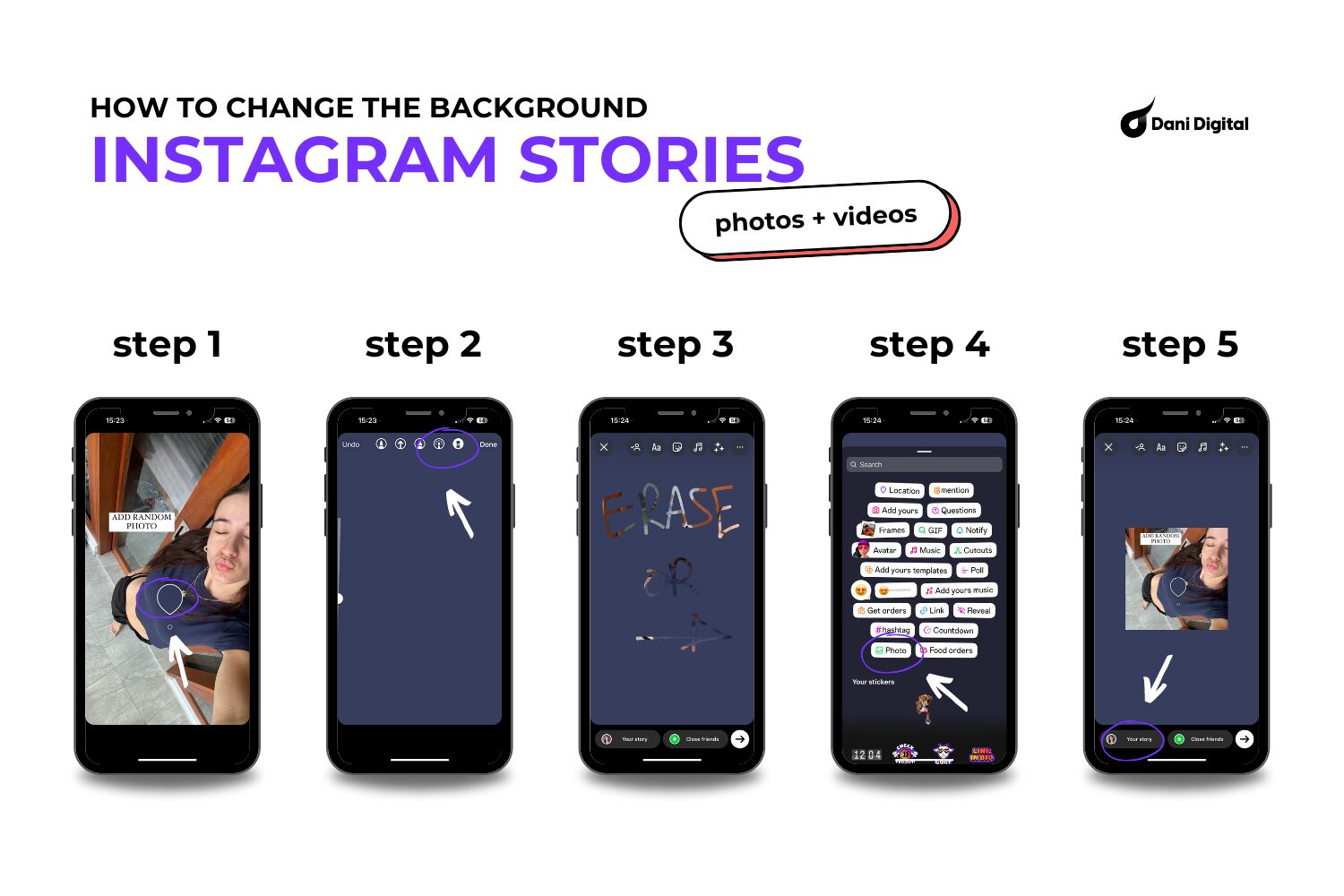
Tips for Making the Background Complement the Content
- Contrast is Key: Choose a background colour that contrasts well with your photo or video. This makes your content pop and ensures it’s easy to see.
- Stay Consistent: Use colours that match your brand or the theme of your story. Consistency helps in creating a cohesive and professional look.
- Keep It Simple: Avoid overly bright or busy backgrounds that might distract from your main content. The goal is to enhance, not overpower.
Changing the background behind a photo or video is a fantastic way to add a personal touch and make your stories even more engaging. Give it a try and see how a splash of colour can transform your Instagram Stories! Ready to go pro? Let’s check out some third-party apps for even more creative options.
Using Third-Party Apps for More Customisation
Sometimes, Instagram’s built-in tools just aren’t enough to get that perfect background. That’s where third-party apps come in. Let’s explore some popular apps that can help you create stunning, customised backgrounds for your stories.
Overview of Popular Apps
There are a bunch of amazing apps out there designed to make your Instagram Stories pop. Here are a few favourites:
- Canva: This app is a powerhouse for all things design. With Canva, you can create custom backgrounds, add text, stickers, and more. It’s user-friendly and perfect for those who want professional-looking stories without the hassle.
- Photoroom: Ideal for removing backgrounds and creating clean, professional images. Photoroom is great if you want to isolate subjects and place them on eye-catching backgrounds.
- Over: Another fantastic app for creating visually stunning stories. Over offers a wide range of templates, fonts, and design elements to help your stories stand out.
Step-by-Step Guide for Using Canva
Download and Open Canva
If you haven’t already, download Canva from the App Store or Google Play. Open the app and sign in or create an account. If you’re on desktop, the website will do just fine!
Select a Template
Tap on the “Instagram Story” template to get started. Canva offers a ton of pre-made templates, or you can start from scratch. If you’re using a template, make sure you adapt it into your own style.
Create Your Background
Choose a background colour or image that fits your style. Use Canva’s design tools to add elements, text, and stickers. You can even upload your own images to use as backgrounds.
Download Your Design
Once you’re happy with your design, tap the download button at the top right corner and save the image to your camera roll.
Upload to Instagram
Open Instagram, start a new story, and swipe up to select your Canva design from your gallery. Add any final touches within Instagram and share your masterpiece.
Pros and Cons of Using Third-Party Apps
Pros:
- More Design Options: Third-party apps offer a wide range of design tools and templates that Instagram’s native tools don’t provide.
- Professional Quality: Create high-quality, professional-looking backgrounds that make your stories stand out.
- User-Friendly: Many of these apps are designed to be intuitive and easy to use, even for beginners.
Cons:
- Time-Consuming: Creating custom backgrounds with third-party apps can take more time compared to using Instagram’s built-in tools.
- Learning Curve: While these apps are user-friendly, there’s still a bit of a learning curve if you’re new to design.
- App Costs: Some features in these apps may require a paid subscription.
Using third-party apps for your Instagram Story backgrounds can open up a whole new world of creative possibilities. Whether you’re looking for sleek, professional designs or fun, quirky backgrounds, these apps have got you covered. So, get creative, have fun, and watch your stories come to life!
Best Practices for Instagram Story Backgrounds
It’s important to make sure your Instagram Story backgrounds are not just pretty but also effective. Here are some best practices to keep your stories looking sharp and on-brand.
Tips for Choosing Colours That Match Your Brand
Colour is powerful. It sets the tone and vibe of your stories and helps in building brand recognition. Stick to your brand’s colour palette. If your brand colours are bold and vibrant, let that reflect in your backgrounds. If you’re all about those soft pastels, go for it. Consistency is key—it makes your stories instantly recognisable and keeps everything looking cohesive.
Advice on Ensuring Text and Elements Are Readable
What’s the point of a stunning background if no one can read your text? Here’s how to keep everything clear and legible:
- Contrast is Crucial: Make sure your text stands out against the background. Dark text on a light background and vice versa works wonders.
- Keep It Simple: Avoid overly busy backgrounds that can distract from your message. Sometimes, a solid colour or a subtle gradient can be the perfect backdrop.
- Use Readable Fonts: Stick to fonts that are easy to read at a glance. Fancy scripts might look pretty, but they’re not always practical.
Creative Ideas for Making Your Background More Engaging
Want to keep your audience hooked? Here are some creative ideas to make your backgrounds pop:
- Patterns and Textures: Add some depth to your stories with patterns or textured backgrounds. They can make your content feel more dynamic without being overwhelming.
- Branded Elements: Incorporate your logo, brand icons, or other signature elements subtly in the background. It’s a great way to reinforce your brand identity.
- Seasonal Themes: Change things up with seasonal or event-themed backgrounds. Holidays, seasons, or special events can inspire fun and timely backgrounds that resonate with your audience.
- Animation and Motion: Use animated backgrounds or add subtle motion to static images. It catches the eye and adds a modern touch to your stories.
Conclusion
Alright, Instagram rockstars, we’ve covered a lot of ground on how to change the background on an Instagram Story. We’ve gone through the basics with Instagram’s built-in tools, gotten fancy with custom images, and even explored the world of third-party apps. Plus, we’ve shared some top tips to make sure your backgrounds are always on point.
The key takeaway? Don’t be afraid to experiment with different backgrounds. Whether you’re keeping it simple with solid colours, getting creative with custom images, or using apps for that extra flair, the goal is to make your stories stand out and keep your audience engaged.
Ready to keep your Instagram game strong? Sign up for our newsletter to get more tips, tricks, and strategies straight to your inbox. Let’s keep those stories looking fabulous and those followers coming back for more. Happy story creating!
Related resources
Get insider information and tips to grow your socials
How to Make a Poll on Instagram
Polls on Instagram aren’t just fun; they’re a dynamite way to skyrocket engagement and…
How to Use Instagram for Business 2024
How to Use Instagram for Business Instagram has come a long way since its launch, and in 2024,…